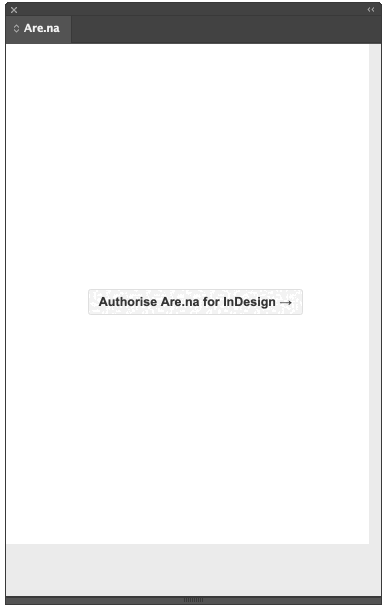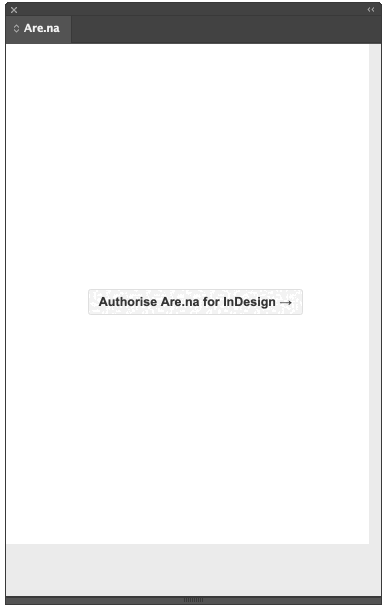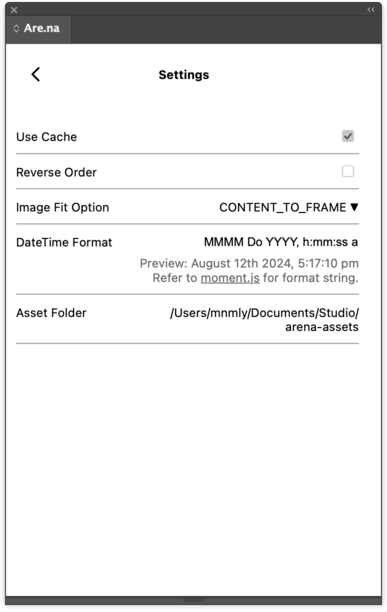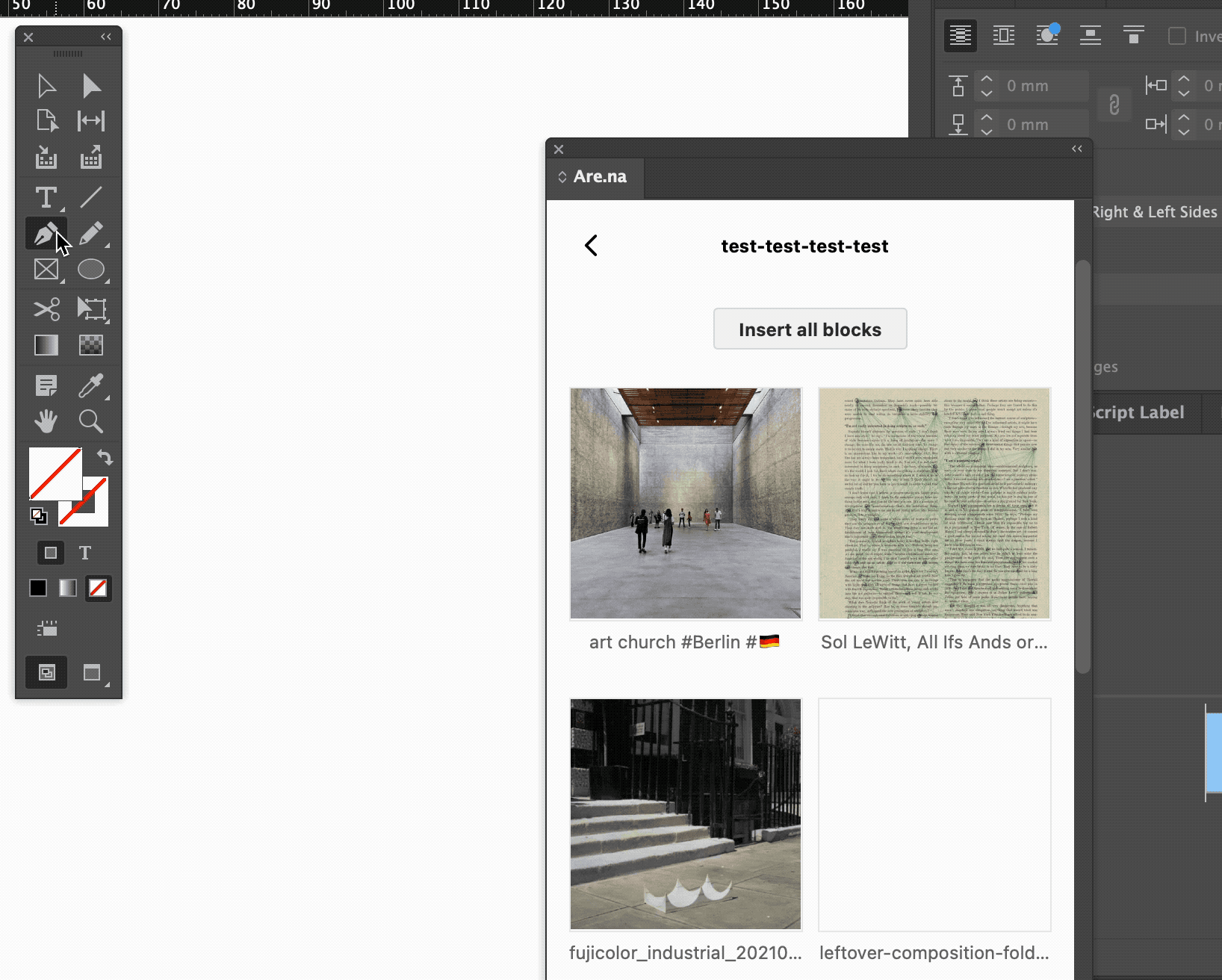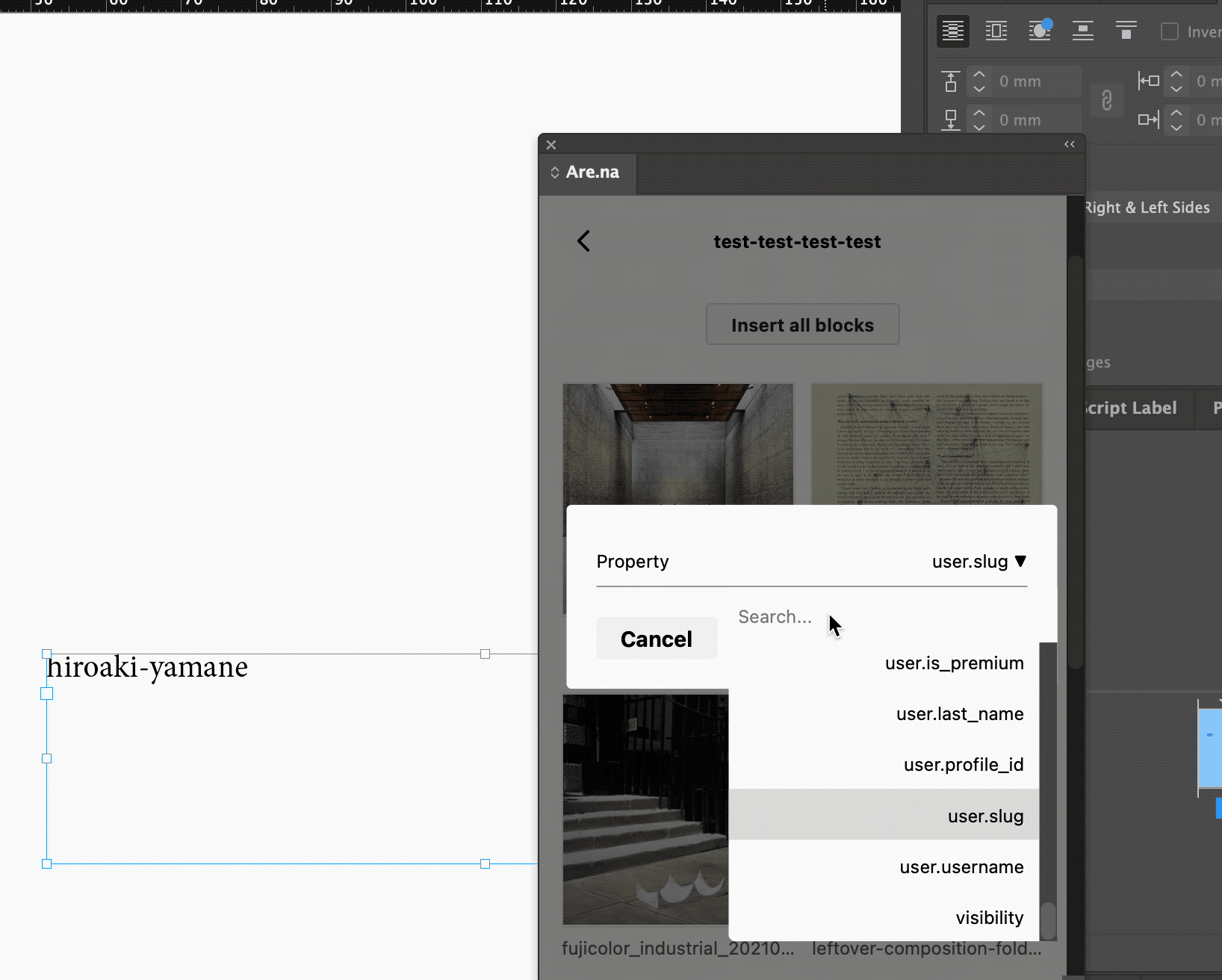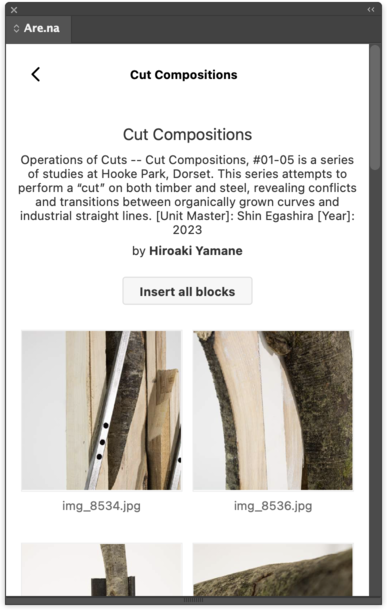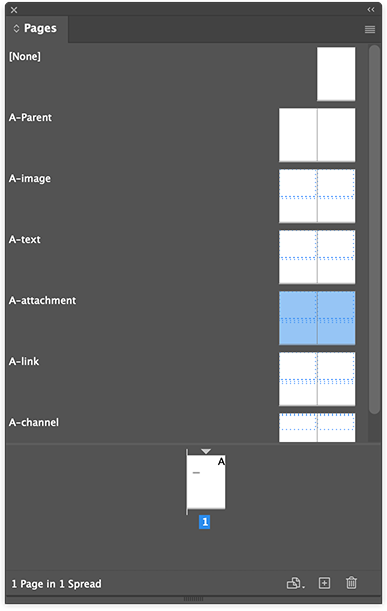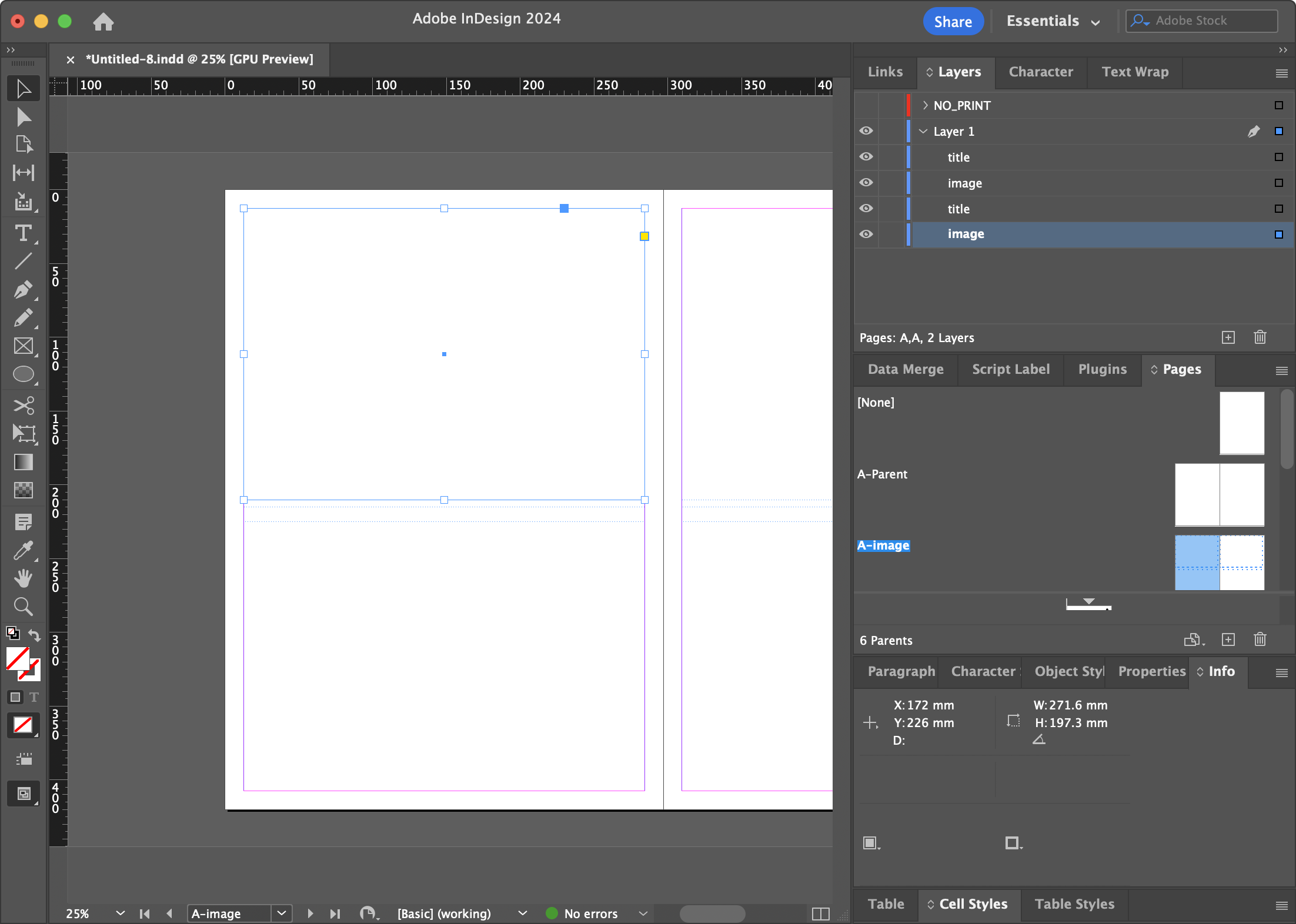Are.na for InDesign
Are.na for InDesign is a plugin that allows you to import
your blocks right into your InDesign document.
Features
- Import an image from a block
- Insert block data into text frame
- Turn a channel into a booklet
- Convert markdown in Text block to
.icml
Usage
Setup
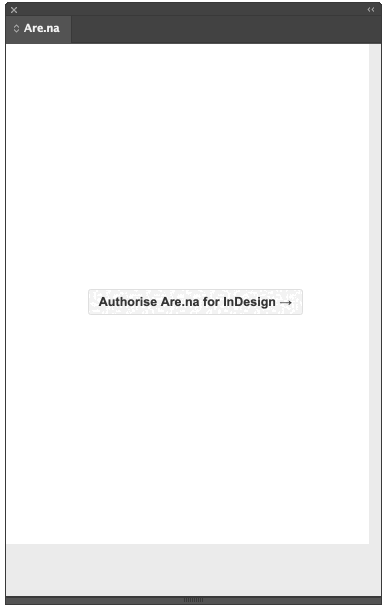
- Login with your are.na credentials. (via Are.na’s Oauth = no
credentials are stored on this app.)
- Make sure you save your document first.
- Once the document is saved, you will be prompted to specify where to
save arena data. (It will create
arena-assets folder at the
specified directory.)
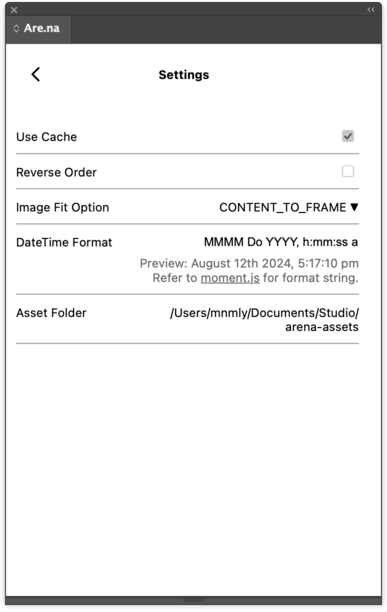
Insert an image from a block
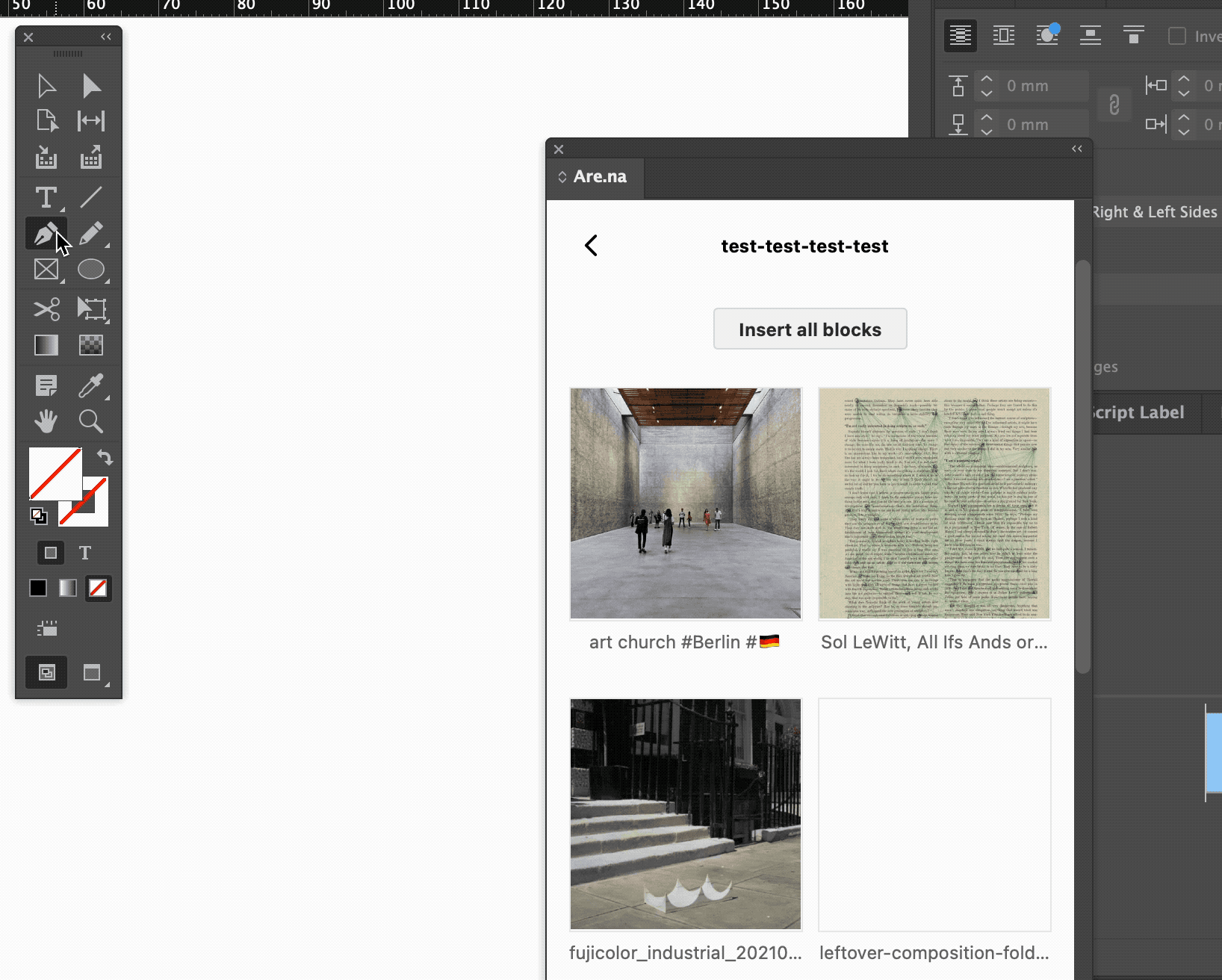
- Go to a channel containing the block.
- Select Rectangle Frame in document.
- Hover over to the block in the panel and click
Insert.
note: It will download the image and saved it into the
directory you specified. You can configure Fitting Option in Settings
Page.
Insert attributes from a
block
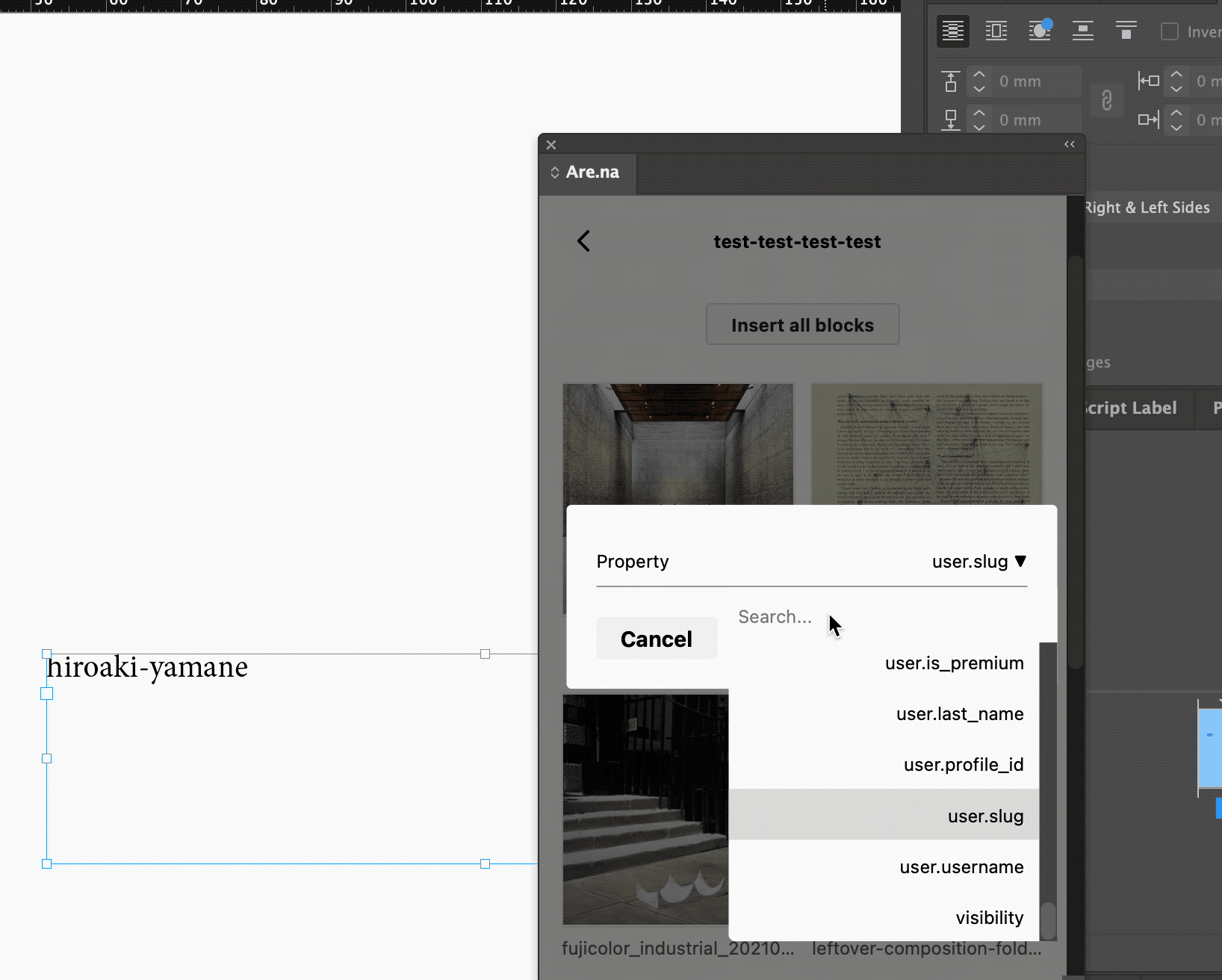
- Go to a channel containing the block.
- Select Text Frame in document.
- Hover over to the block in the panel and click
Insert.
- Select the attribute you want to insert
- Hit
Confirm
Convert an entire channel
to booklet
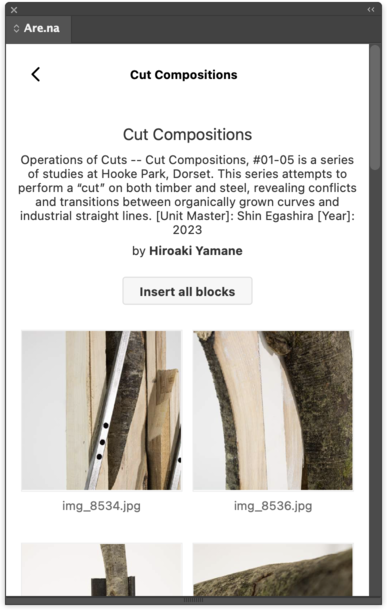
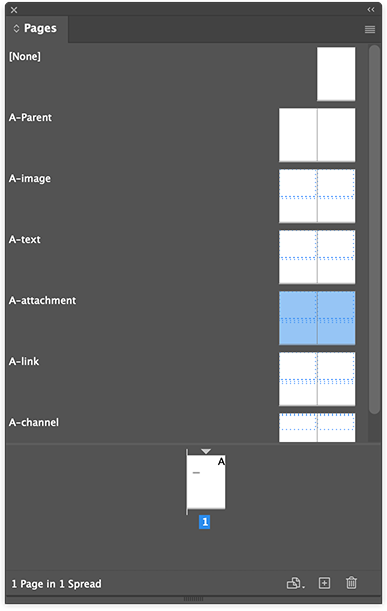
- Go to a channel.
- Hit “Insert all blocks” button.
note: During the initial action, it also automatically
creates Master Pages for each types as “A-image”, “A-link”, etc. So you
can change the layout and edit what properties to show.
Editing the Master Pages
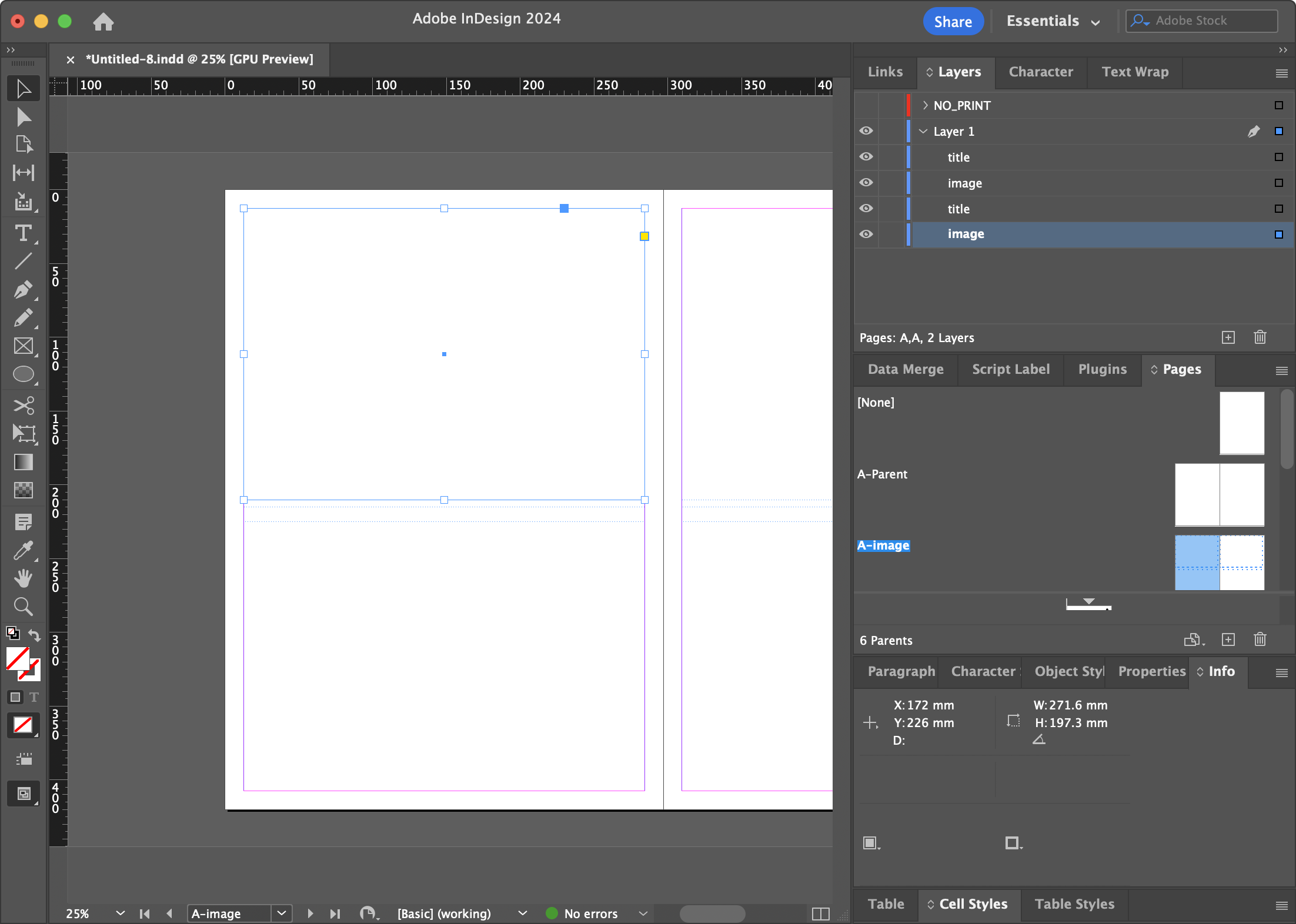
- The plugin will read the name of items and tries to fetch the
data.
- For example, if you place a
TextFrame item named as
“title”, it will use “title” attribute of Block data, if
“image.display.url”, it will use the dot notation to access child
attributes. For Rectangle, if you name the item as “image”. For all the
attributes available, refer to dev.are.na